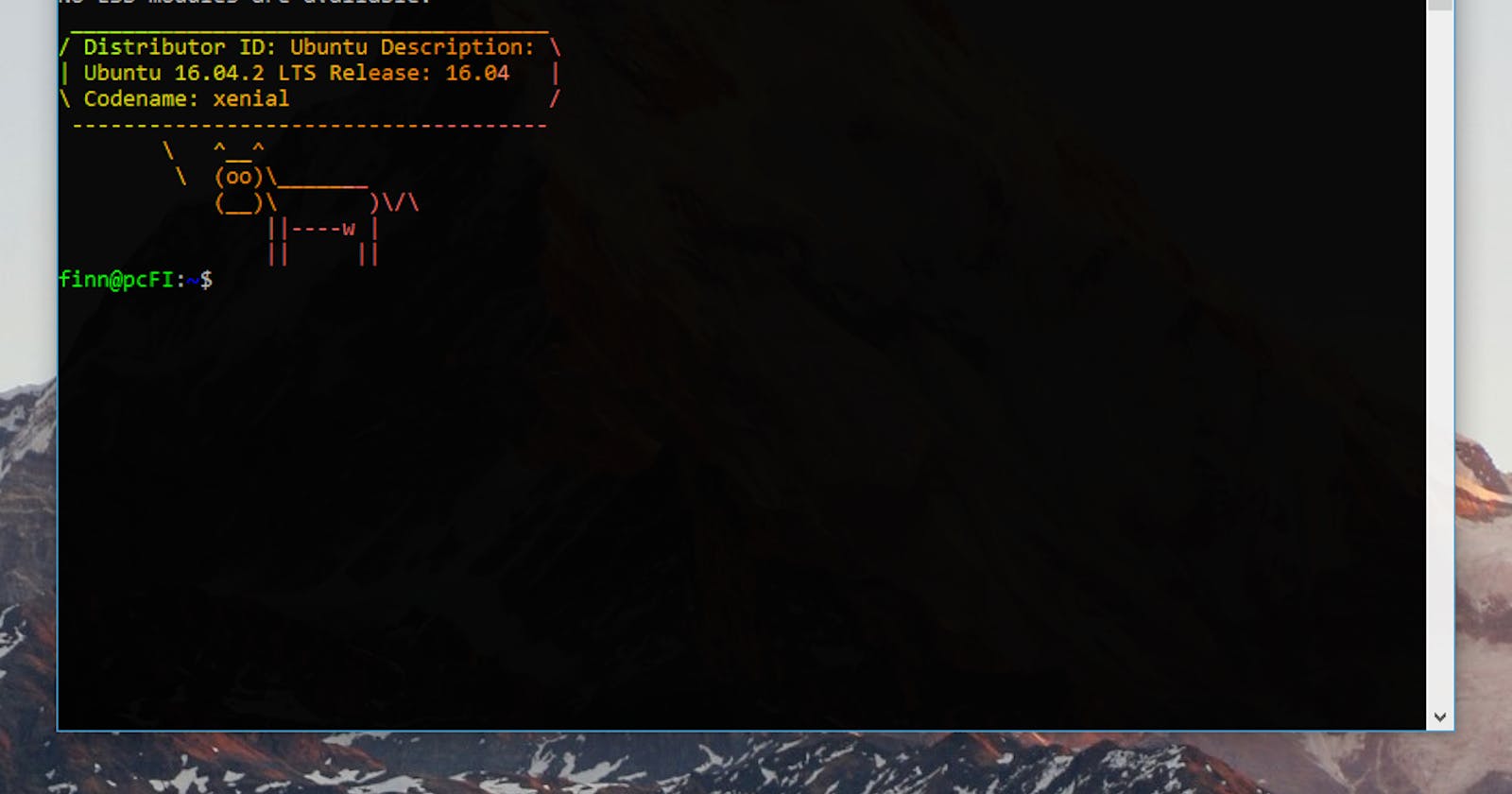Since I’m still kind of a newbie in web development, there’s not much about my dev environment. My current environment is three core pieces:
Bash on Windows
Hyper
Visual Studio Code
Bash on Windows
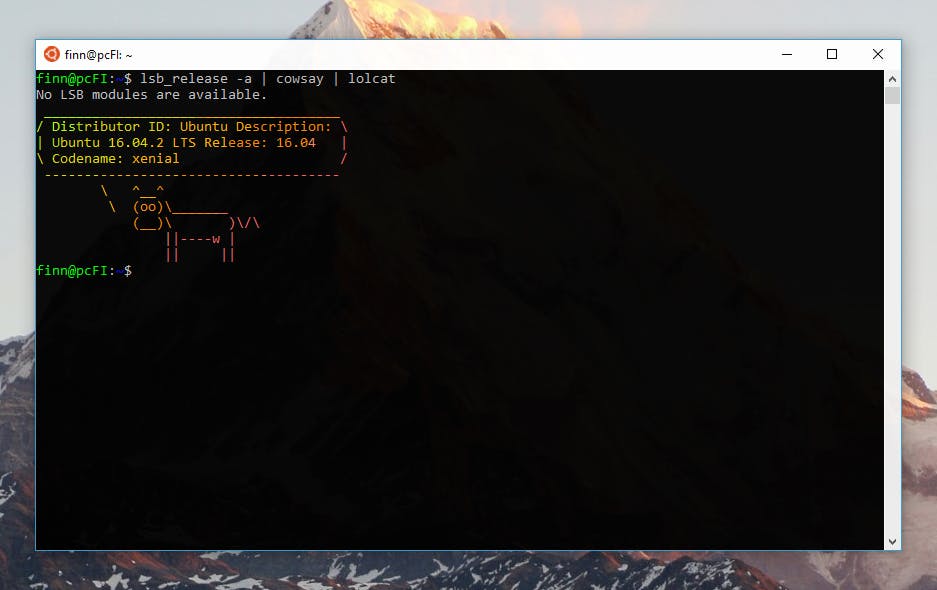 Bash on Ubuntu on Windows
Bash on Ubuntu on Windows
It may sound crazy, but there is a way to use the actual Bash shell on Windows. It’s Linux running on Windows, not a utility like Cygwin or a VM. I’m using Bash on Windows (aka Windows Subsystem for Linux) to build, run and deploy Angular and Jekyll
The Windows Subsystem for Linux is easy to install. All you need is a 64-bit computer with Windows 10 Anniversary Update or later. For me, I’m on the Creator Update of Windows 10.
Okay, now you’ve got Bash, you can get started by install git, node, and npm. Because it’s Linux, you can install these from the apt-get command.
Can I Subsystem It?
Although Bash on Windows is cool, it’s still in beta, that means there will be some tools that are not supported (yet). Can I Subsystem It? is a great place to find out if the tools you need are supported or not.
Hyper
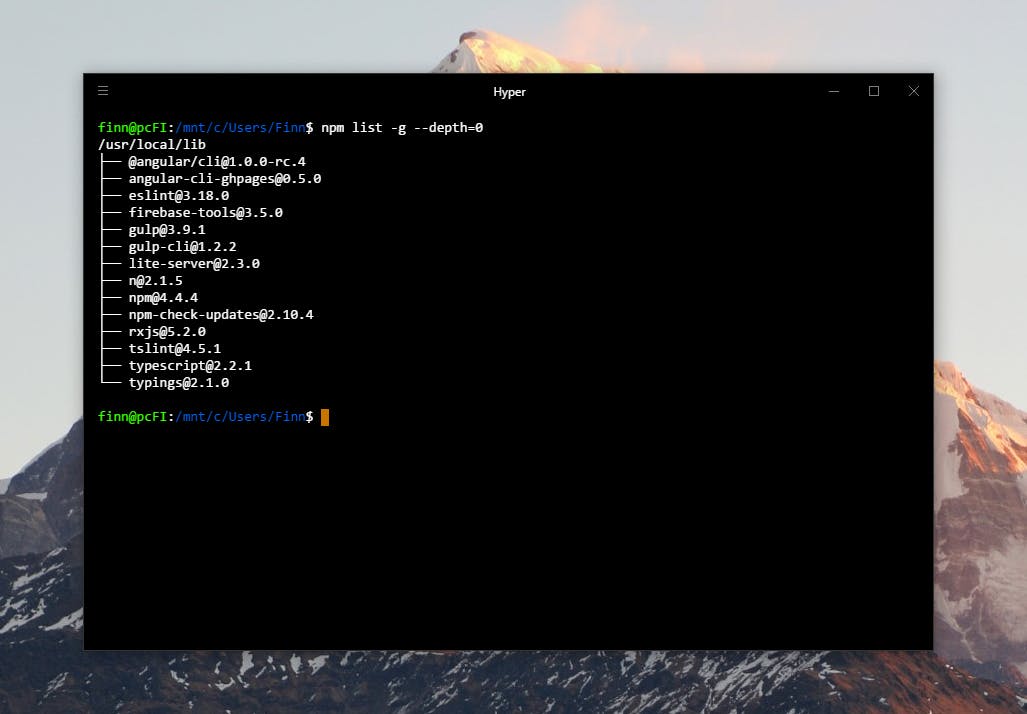 Hyper on Windows
Hyper on Windows
The default “Bash on Ubuntu on Windows” is great and all but some would like more. And that’s where Hyper comes in. Hyper offers tabs and JSON configurable. Tabs for multiple jobs at once and JSON configurable for those who would like to tweak Hyper for their likings.
By default, Hyper use Windows system prompt. But you can configure Hyper to use Bash as default .hyper.js config file.
shell: 'C:\\Windows\\System32\\bash.exe'
Visual Studio Code
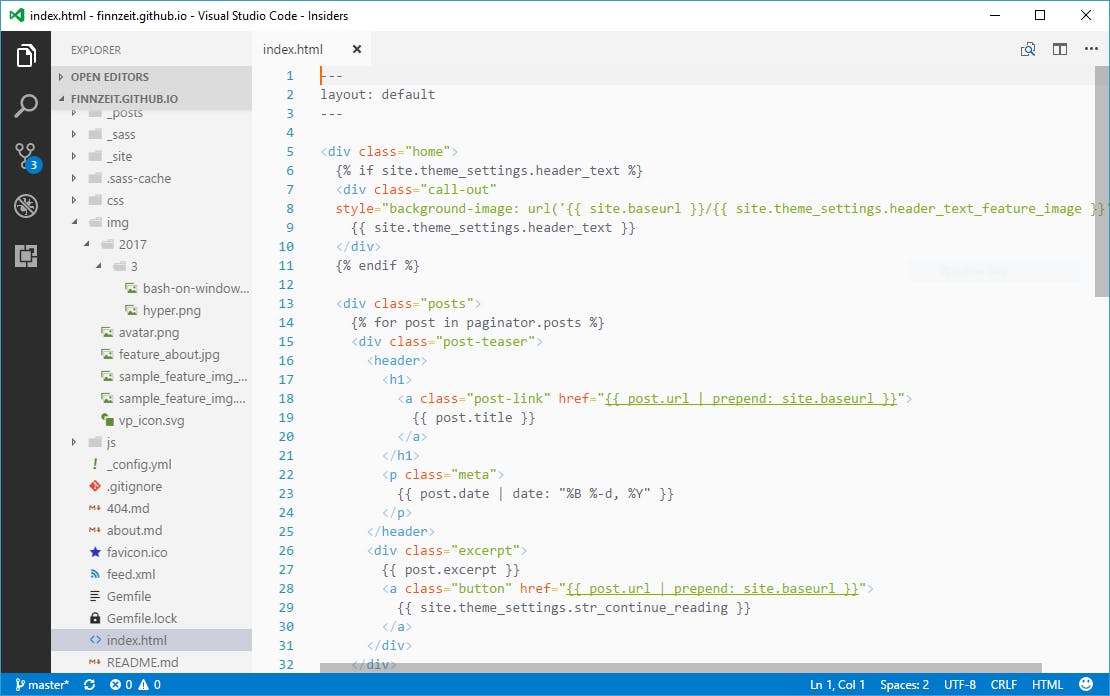 Visual Studio Code — Insiders
Visual Studio Code — Insiders
I’ve tried Sublime Text, Atom, Bracket, Visual Studio Code, back to Atom, Sublime Text. But lately, I’ve settled on Visual Studio Code. The first time I tried VSCode, it was still a preview version, it lacked the things I needed. But it’s been a long way since then, Visual Studio Code now has all the things I need in an editor.
By default, Code will launch processes in the default Windows system shell. Of course you can config it to launch things using Bash. Add the following line to your Settings file:
"terminal.integrated.shell.windows": "C:\\WINDOWS\\sysnative\\bash.exe"